
As a keen Windows enthusiast and IT Pro, you may already read the Group Policy for Windows 7 Guide from Microsoft. Today I will briefly touch upon how to set up a group policy for Internet Explorer using the default group policy editor in Windows 7 Professional and higher editions, using a couple of random examples.
The Group Policy Editor allows you to disable certain menu options you don’t want, set up accelerators for different groups, and disable deletion of browsing history, among other things, so that you know what others have been doing on the Internet.
To invoke the group policy editor, type gpedit.msc in Start Search, and hit Enter. The group policies for Internet Explorer is available under User Configuration > Administrative Templates > Windows Components, specific to the account you are using. To set up global restrictions (for all user accounts), make changes under Computer Configuration.

You can set up the accelerators you wish for users to use while on Internet Explorer or you can turn off all of them. Select the first option saying Accelerators, under Internet Explorer – in the right pane of the Group Policy Editor.
To configure this policy setting double-click on the entry to open this box. Change the value to Enabled. User will no longer be able to access Accelerators.
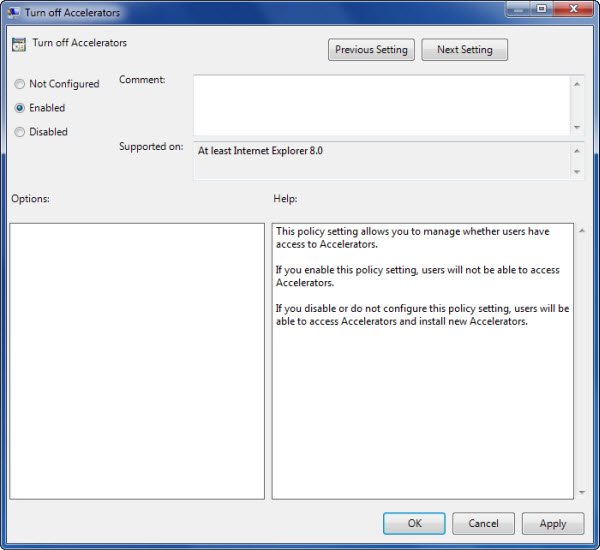
In contrast, if you wish to choose and enforce selective accelerators, select Deploy Non Default Accelerators and Deploy Default Accelerators one at a time and change the value from Not Configured to Enabled. You will now have to add the accelerators you want under this category. If you fail to add accelerators, it will be equivalent to Turn Off Accelerators. To add the accelerators, click Show and then type the name of each accelerator you wish to be added to Internet Explorer.
To prevent users from adding their own accelerators to Internet Explorer, select Use Policy Accelerators and change the value to Enabled.
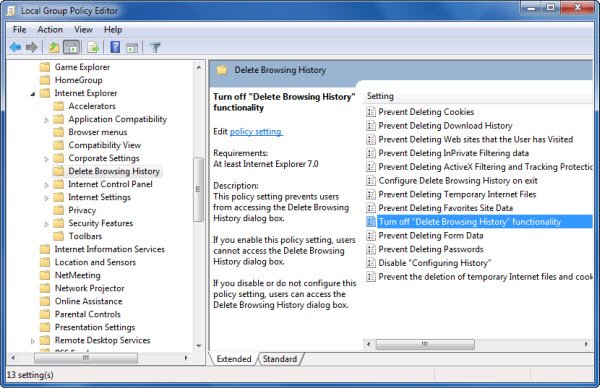
The options are self-explanatory so you understand what you are doing. There are few other items such as Internet Settings and Privacy Options that would give you total control over Internet Explorer Group Policy.
Drop a line below if you need assistance.
Updated on May 10, 2020 Tags: Group Policy, IE
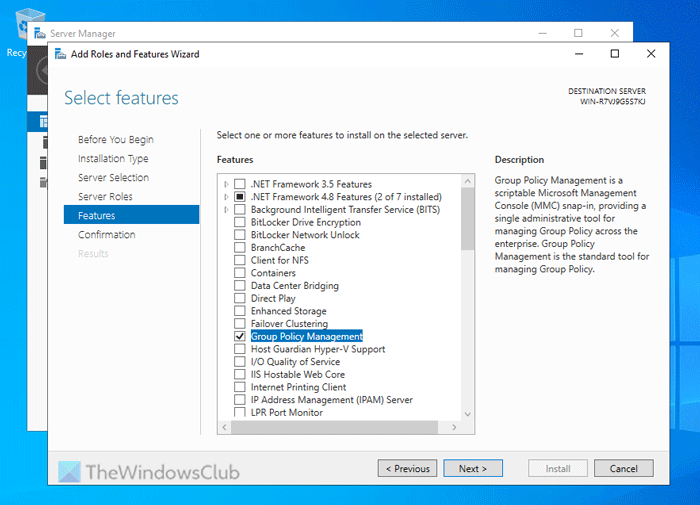
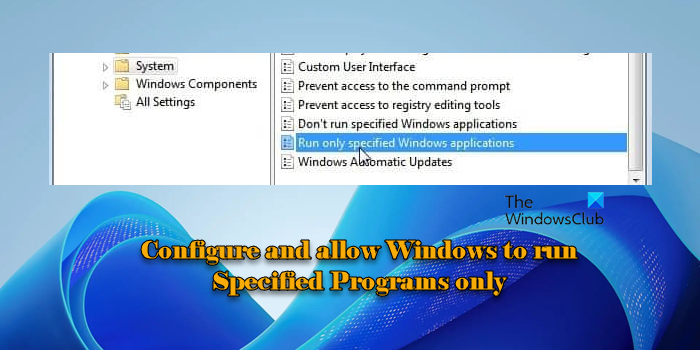
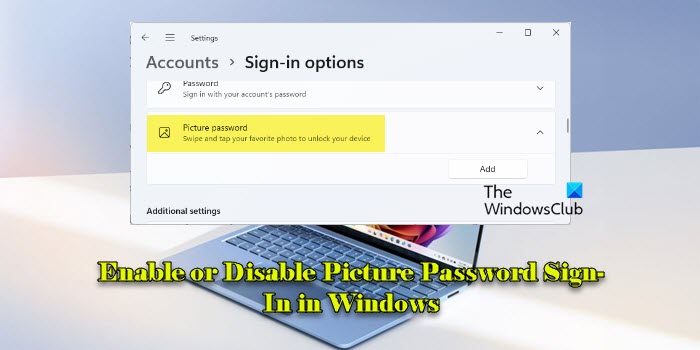
Arun Kumar has been a Microsoft MVP (2010-12). He is obsessed with technology, especially the Internet. He deals with the multimedia content needs of training and corporate houses.